How to prepare an easy piece of music for piano, a typical example of the early years of the study
"Minuet in G major, BWV Anh. 114, from the Notebook for Anna Magdalena"
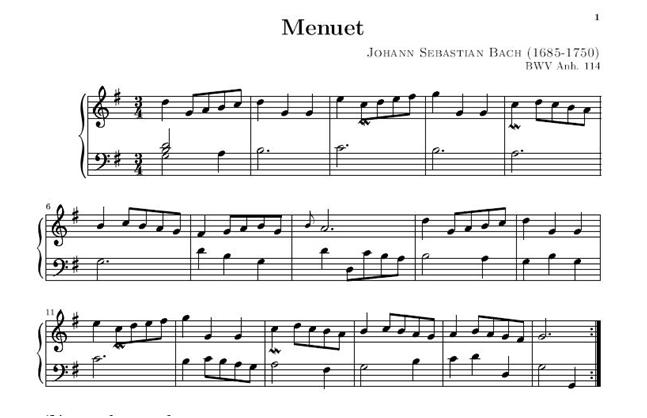
1.2 Preparation of the braille material
Let's start to prepare our music by editing it using a musical editor in order to export it into an XML format.
In this case we'll use the Finale editor program.
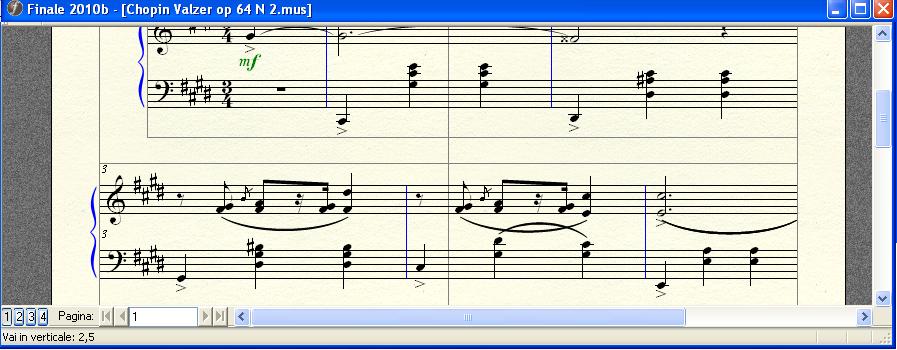
The MusicXml format is supported by over 150 music applications on the Windows, Mac, Linux, and iOS operating systems
Here you can find the list of the software that allows the MusicXml files management.
www.musicxml.com
If the track is very long and if the manual transcription is too difficult, you can use the Sharpeye program, produced by Visiv, or Smartscore. They are both very good musical OCR with which you can have good results with few errors.
Anyway, we'll talk about the OCR images in another chapter.
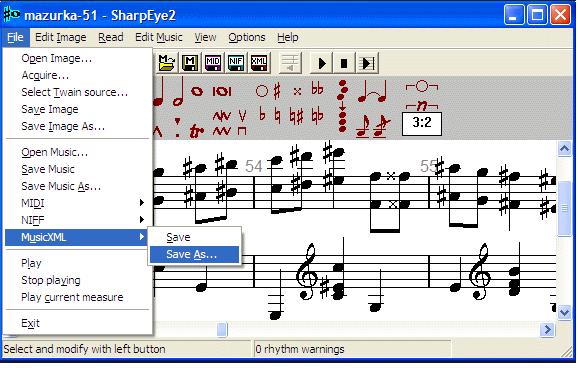
Interface of Sharpeye
1.1.1 Writing music
In this case the piece we are going to work with is very easy and short so that you can write it by hand with notes, ornaments, ties if there are some, etc.
We will later decide if the piece for the student will have all the elements or just part of them. In this case the piece can easily be read without ornaments: it all depends on the didactic goals you want to rich through the study of this piece.
If you decide to play the ornaments, you actually have to change fingering, but in this case let's choose a plane execution of the piece for the adding later all other elements.
Example with all the elements
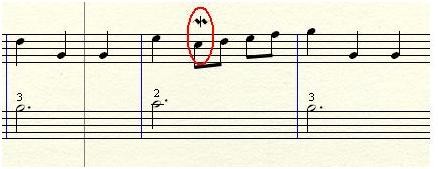
Example without them
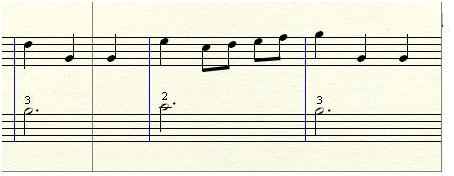
Example with ornaments description (we can write the notes with real values)
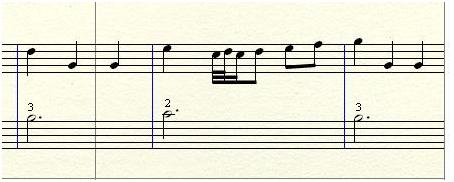
In this example you produce a plane piece without ornaments.
1.2.2.Saving
Once the piece is done, save it in the proprietary format and export into XML format.
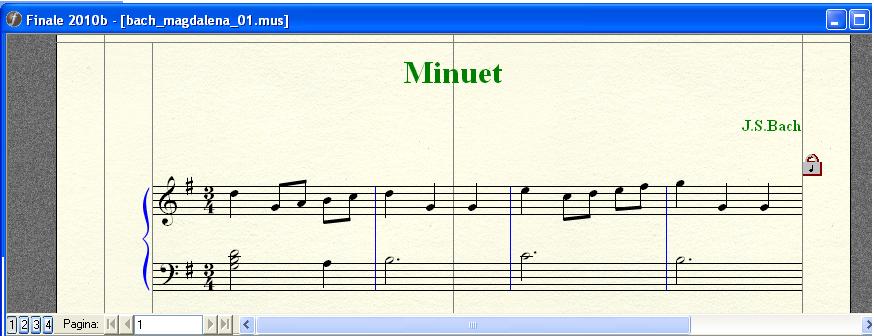
Let's go to File\Xml\Esporta menu of Finale and save the file in XML format.
"Bach_minuet_g_major.xml"
1.2.3 Converting the file into BMML format (braille format)
Go on the website www.music4vip.org

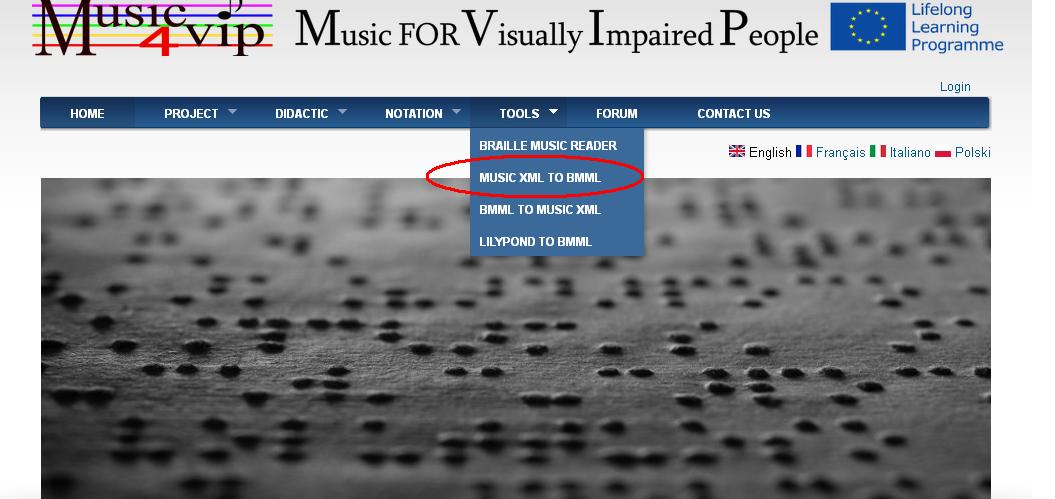
Select "tools" from the menu "MusicXml to BMML"
It'll appear the following window where there are the description of every step for the conversion.
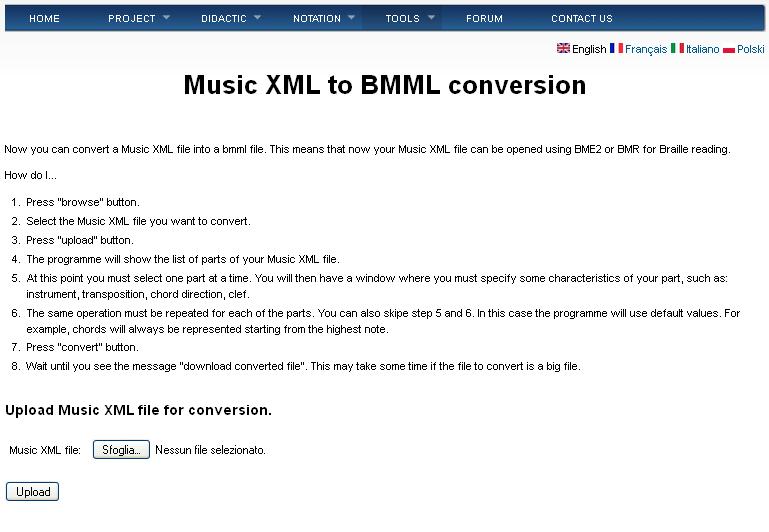
Let's do the upload of the file you want to convert. In this case we're going to choose the "Bach_minuet_g_major.xml" we saved before.
After confirming the import, it'll appear a web window like this
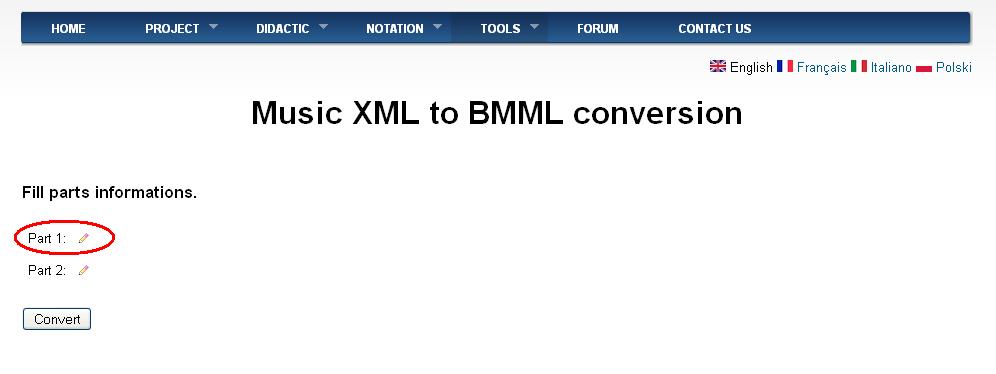
You can find the parts of the piece that we have already written with Finale.
We can say that the parts matches with the staves. In this case you have the right hand part and the left hand part.
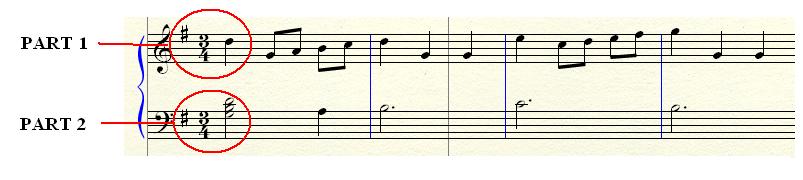
Next to the parts it appears a pencil button. Click on it.
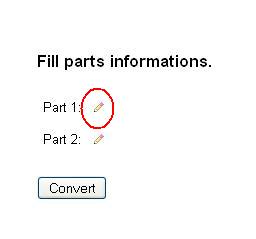
It'll open another window where you have to set some parameters.
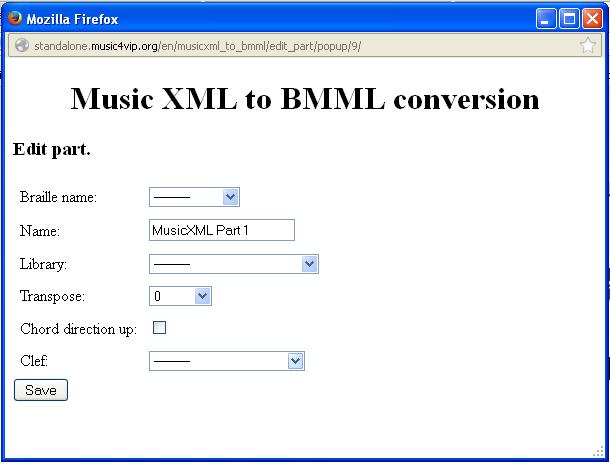
Let's see which kind of parameters you have to set.
Braille name
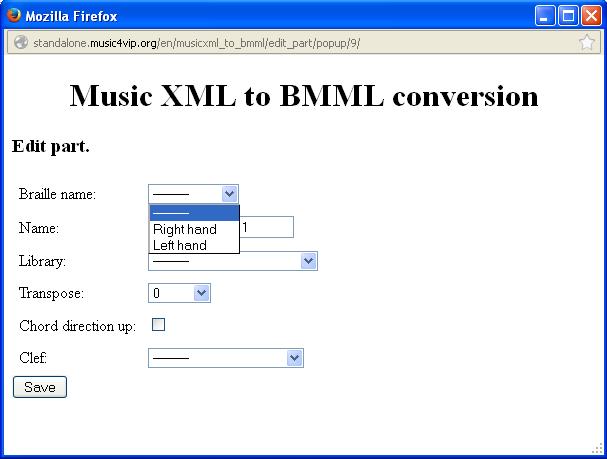
If it's a piano piece you can select from the menu the "right hand" and "left hand".
The system will automatically insert the right braille symbols.
If the piece is for other instruments it is possible to write the name of the instrument. As a default the system proposes "Musicxml part 1", but it is possible to substitute this name with any other textual indication.
In this case we're going to select "right hand" and "left hand".
Library
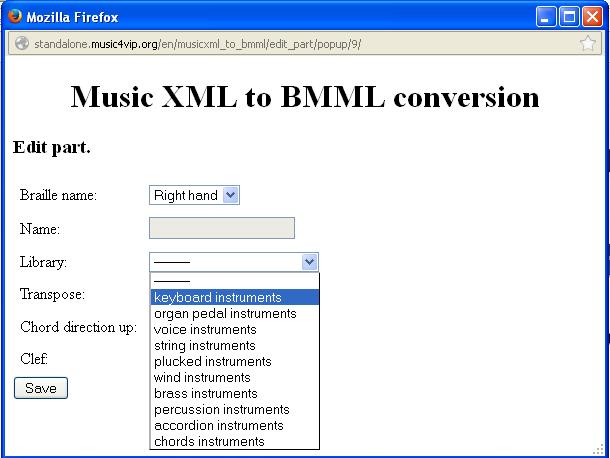
Select one of the group instruments you give the part.
In this case we'll select "Keyboard instruments" because the piece is performed by the piano.
Transpose.
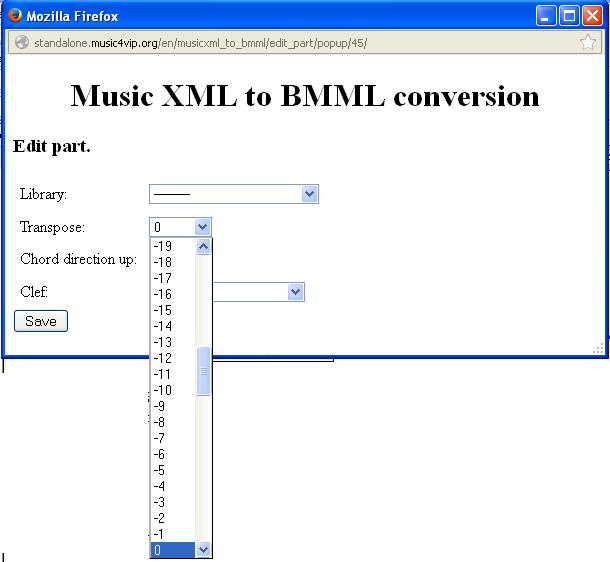
If you need to transpose the part, it is possible to do it here (it can happens in a piece where there are transpose instruments like the clarinet).
In this case we'll leave the zero value.
Chord direction up
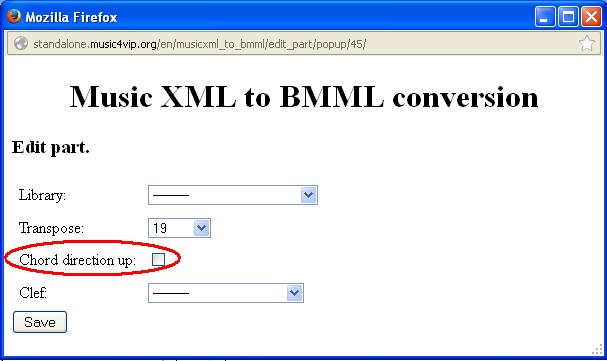
It lets you to know if you have to read the chord from the top to the bottom or in the opposite way. The default value is "Chord direction down" , so that we will not select this name because the right had will fallow the music reading from the top to the bottom.
Clef
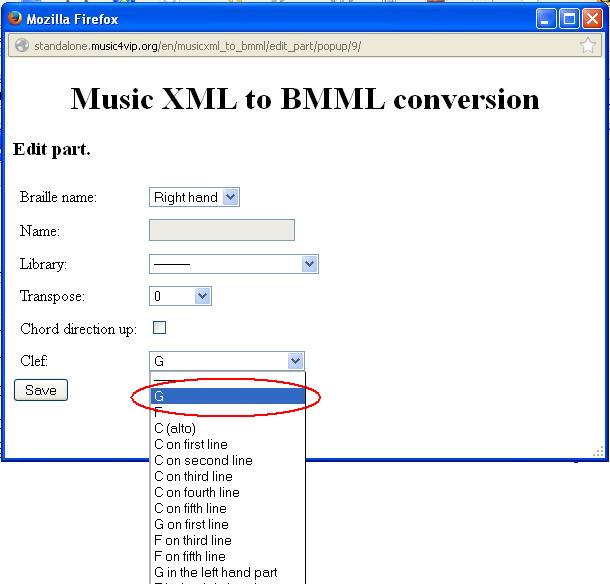
Usually in the braille part you find the key symbol. Here you can choose which key you want to show.
In this case we put the same key which is written in the staff, so that the right hand will have G key and the left hand the F key.
Once you filled all the parts, save it.
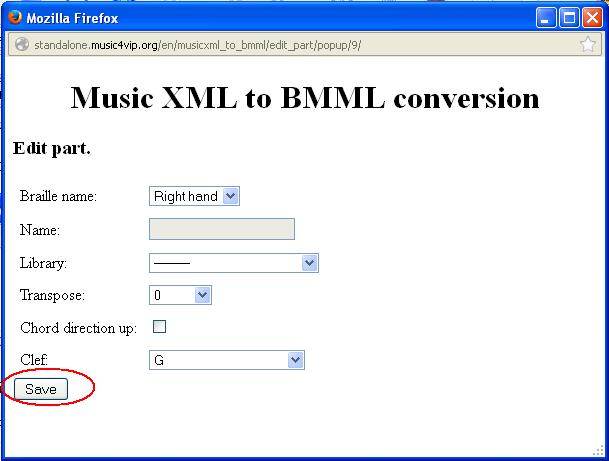
At this point it appears the fallowing image
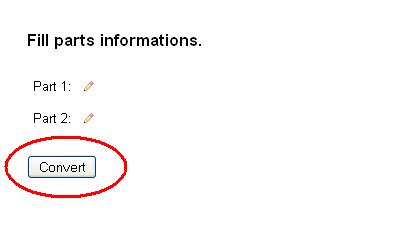
After selecting "Convert" it'll appear a window like this where you can download the BMML file format.
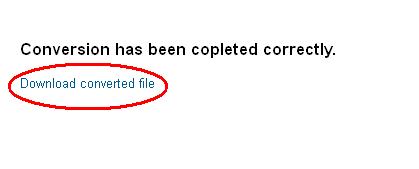
Now you can open the BMML file with the BMR program or with the BME2 if you want to elaborate again the braille part.
With BME2 it is possible to put the fingering.
1.2.4 Inserting fingering with BME2
If you want to insert fingering you have to write after the note the symbols
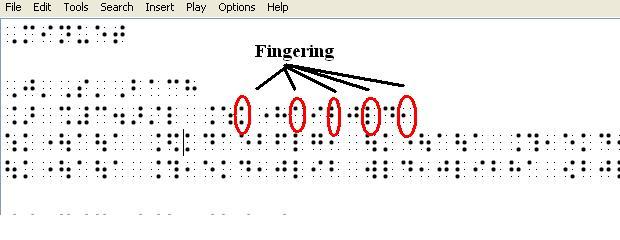
After formatting the piece, you can save it.
Now we can prepare in few minutes a list of files coming from the main one.
In this case we'll prepare:
- Right hand with the notes
- Left hand with the notes
- Right hand with fingering but without slurs
- Slurs hand with fingering but without slurs
- file midi della mano destra a velocità lenta
- A midi file for right hand, slow speed
- A midi file for left hand, slow speed
- A completed midi file, fast speed
You don't necessarily need all this material, but the preparation is very easy, it takes you few steps and it's worth it to have different files, so that the student is ready to study different arguments of the piece.
1.2.5 Preparing different files with BMR
Let's see now how to prepare different files using BMR.
Open the BMR program.
Import the BMML file saved before.
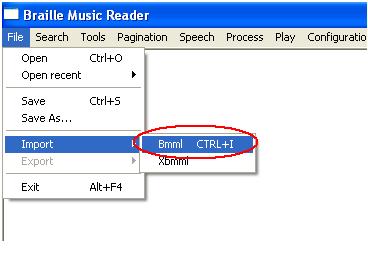
When you open the bmml file you will see this
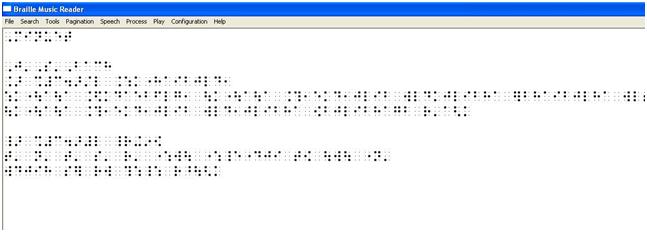
If you want to extract the right hand, go to "process" menu and select "Hide parts".
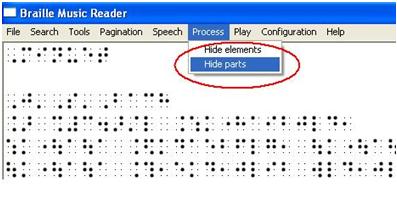
It will open the fallowing window through you will select the parts you want to hide
(In this case we'll hide the left hand)
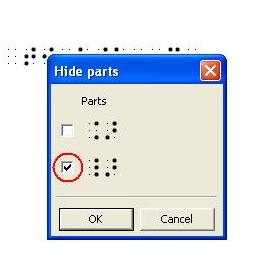
Now the score is without the left hand.
Now hide the fingering and all the other things you don't want in this moment like the keys or fingering.
You want the student to concentrate only on the notes, later you'll add the other elements.
From the menu "Process" select "Hide elements"
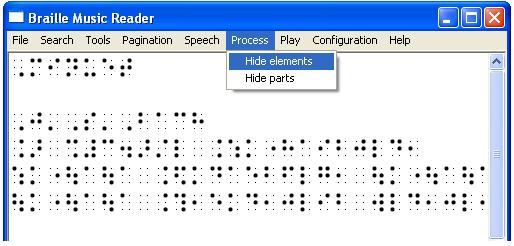
Let's hide the fingering and the keys
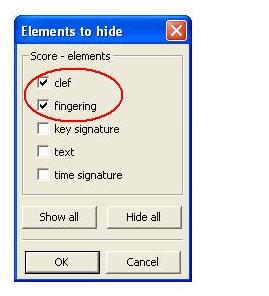
The piece without fingering and keys is like this.
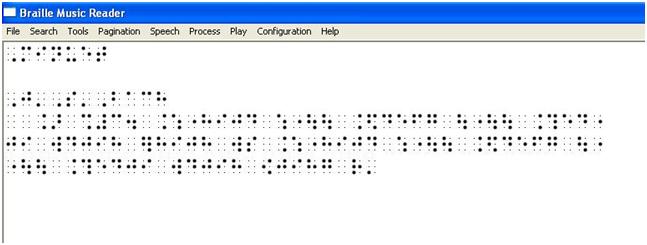
Now you have to format the piece through the menu "Pagination \single part"
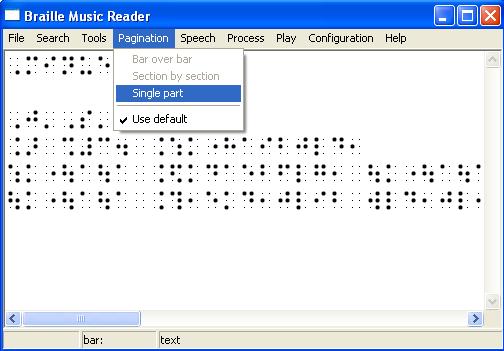
It will appear a window like the fallowing one where you can decide how many chars per line you want.
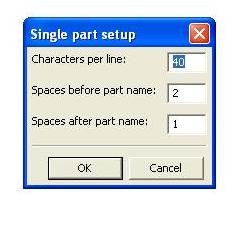
Default proposes 40 characters per line
If we confirm the page will appear like this
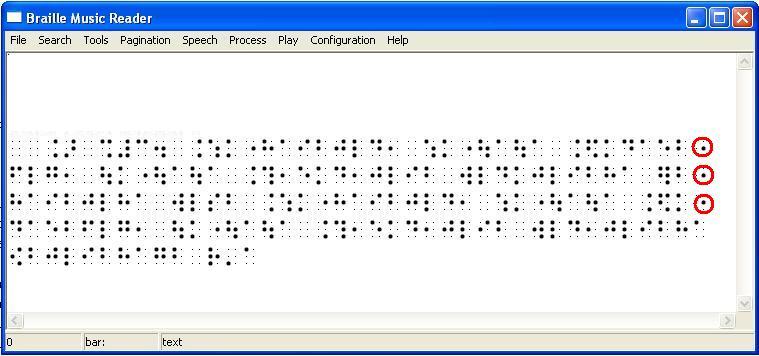
Note how the program automatically inserts the signs of incomplete bar before the end line
1.2 Selection of significant performances of Minuetto in sol Maggiore BWV 114
It's important to have different versions of the same piece so that the student at the very first listen can have a general idea about what he is going to learn.
For this reason we look for significant recordings. If you go on the internet, for example on "You Tube" you can find many different executions of the same piece played by beginners, performers...
Save the more significant
